Follow these steps to train a vehicle using Neural Network Trainer:
| 1. | Using VCM Editor, read the vehicle's current tune. When the read is complete, the current tune will open in VCM Editor. |
| 2. | In the menu bar, select Edit > VE Neural Network Trainer. |
NOTE: This menu option is displayed only for vehicles that are eligible for neural network training. At present, only select 2010+ Fiat Chrysler and 2019+ GM vehicles are eligible.
| 3. | In the toolbar of the Neural Network Trainer window, click  . . |
| 4. | VCM Editor will display a prompt like the following for each supported neural network found in the tune. |

| 5. | If you wish to train the indicated network, create a training file: |
| b. | Enter a name for the new training file. |
NOTE: Some vehicle calibrations may support multiple neural networks. If you wish to train all supported networks, you will need to create and edit a file for each.
| 6. | Navigate to tunertools.hptuners.com. |
| 8. | Select Neural Network Trainer. |
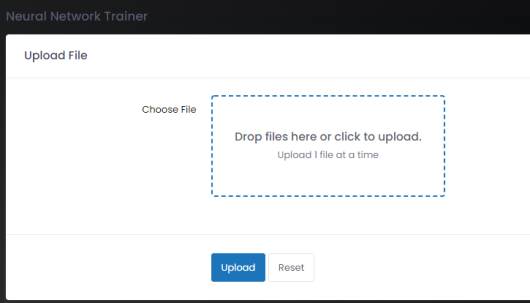
| 9. | Upload all files created in steps 3 through 5. |
| 10. | Once all files have been processed, a Download button will become available. Download all files. |
| 11. | Return to the Neural Network Trainer window in VCM Editor. |
| 12. | In the menu bar of this window, click  . . |
| 13. | Browse for and open the file saved in Step 10. The VE tables generated from the vehicle's initial tune should now be available for viewing and editing. |
NOTE: There will be one table per camshaft angle combination. This could total 25 or more tables.
| 14. | Modify the generated VE tables as desired. Follow these steps for each table: |
| a. | Use the dropdown menus on the left to select a cam angle combination. The corresponding VE table will appear on the right. |
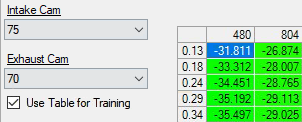
| b. | If you want to use this table for training, check the Use Table for Training box. |
NOTE: You can accelerate the process by selecting fewer tables for training. However, this reduces training accuracy.
NOTE: Deselecting a table can also be used to disable unused VE tables. For example, Dodge/RAM/Jeep vehicles with Hellcat engine only use a fraction of the 25 available tables.
| c. | If you are using this table, edit the table values as desired. |
NOTE: Editing a large number of tables may take several sessions. If needed, you can save your progress using the Save Current Progress button and then come back later.

| 15. | Once all tables that are selected for training have been modified, click Export for Training. |
| 16. | Return to tunertools.hptuners.com and ensure that you are logged in. |
| 17. | Select Neural Network Trainer. |
| 18. | Upload the file generated in Step 15. Neural Network Trainer will begin training the file. |
NOTE: This process may take several minutes.
When training is complete, a Download button appears.
| 19. | Click Download to save the trained file. |
| 20. | Return to the Neural Network Trainer window in VCM Editor. |
| 21. | In the menu bar of this window, click  . . |
| 22. | Browse for and open the file saved in Step 19. VCM Editor will prompt you to update the file with the new calibration values. |

| ■ | If you want to flash the vehicle with these values, click Yes. This will close the Neural Network Trainer window and update the tune to include the trained values. Proceed to Step 23. |
| ■ | If you would like to continue editing the trained tables, click No and return to Step 14. |
| 23. | Flash the updated tune to the vehicle using VCM Editor. |
| 24. | If additional adjustments are needed, they can be made by returning to Step 20 and editing the last saved training file. |
 .
.
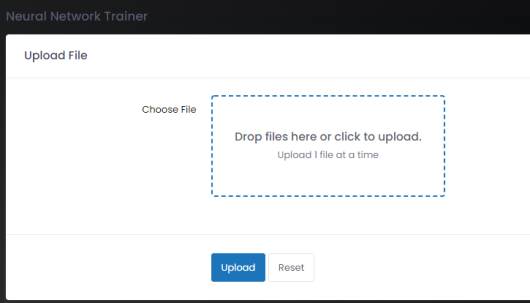
 .
.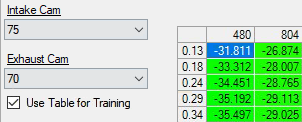

 .
.